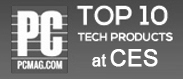Desktop Application
An Intuitive Desktop Application with Screenshot Functionality
The Desktop application for Talygen offers the Screenshot functionality and Activity Tracker tool. This feature allows you to monitor an Employee’s work in real time. Talygen provides a Desktop application for Mac OS, Windows, and Linux.
Daily Work Log
Seamlessly Evaluate an Employee Daily Work Logs
With Talygen’s Desktop application, Users can view the auto captured Screenshots for a specific Employee. The daily work log can be viewed via the Web Application. This allows Company Admins to view Screenshots for Employees as needed. Company Admins and Project Managers can evaluate the actual work completed by their Employees.
Activity Tracker
Efficiently Track Full details of an Employee’s Work
Talygen offers the most advanced Screenshot and Activity Tracker in the market today. The Activity Tracker provides full details such as Screenshots, Keystrokes, Mouse Clicks, and much more, for a specified time frame for selected Employees. The efficient evaluation ability of this advanced tool empowers Users to ensure that all the work being performed by them is genuine and on track.
Stealth Mode
Capture Screenshots in Stealth Mode
Talygen enables Admins to capture Screenshots in stealth mode. In stealth mode Screenshots are taken without the Users being notified. The preview option for Users will be disabled so they are not aware of Screenshots being captured.
Set Screenshot Time Interval
Configure Screen Capture Interval
The Talygen Screenshot and Activity Tracker functionality allows Company Admins to configure the interval in which the Screenshots are captured and Activity is tracked. This allows for a custom time interval between Screenshots. The time interval can also be set to capture Screenshots randomly.
Discard Irrelevant Screenshot
Feature Your Best Work by Discarding Irrelevant Screen Shots
Users have the ability to delete irrelevant Screenshots while they are being captured. A countdown to the capture is shown on the User’s screen. Irrelevant Screenshots can also be deleted through the Work Log. The Work Log contains a full history of all the captured Screenshots.
Multi-Screen
Multi- Screen Functionality for Screenshots
Talygen’s Screenshot Capture and Activity Tracker tool allows for multi-screen use for captures. Users working with multiple monitors can easily select the monitor/screen for which they want to use for the Screenshot tool. The multi-screen functionality can also be enabled by User.
Screenshots Project and User Wise
Enable Screen Shots Both Project and by User
Company Admins can view Screenshots by a specific Project or User. This allows Company Admins to take Screenshots for a specified Project. This means that anytime a User works on the specified Project the Screenshot Capture functionality will work. This can also be set up so that Screenshots are taken for a particular User.
- Limit Screens Captured In An Hour
- Configure Screenshot Intervals
- Work Log
- Activity Logger
- Set Screen Resolution
- Capture Work Efficiency
- Capture Project And User Wise
- Configure Count Down For Capturing
- Multi-Screen
- Activity Tracking
- Audit Daily Work Dairy
- Stealth Mode Screenshots
- Automatic Synchronization
- Time Track Description Popup
- Configure Time Track Description Popup Timing
- Set Random Screenshot Interval
- Selective Use
- Desktop Applications
- Evaluate On-Going Work
- Better Insight And Control
- Discard Irrelevant Screenshots