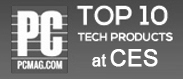Expense Report
Submit Expense Reports Online
Users can easily enter their Expenses for Projects and Trips. They can send their Expense entries for approval and then have them reimbursed. In addition, they can enter Expense details and add all the receipts as attachments.
Upload Bulk Expenses
Multiple Expenses Reports Can Be Uploaded In Bulk
Talygen’s online Expense Reporting system allow Users to upload Expenses in bulk. Users can create Excel files for multiple Expenses and import them. These Expenses can later be sent for approval via the appropriate approval chain.
Expense Limit
Set Expense Limits for Projects
With Talygen’s Expense tracker, Business Managers can easily set Expense limits for Projects. In the event an Employee exceeds the set limit for Expenses, their Manager is notified via email.
Reimbursement Reports
Simplified Reports for Powerful Analytics
Users can generate Expense Reports with Talygen to keep a full record of all Expenses incurred on a Project. Reimbursement Reports provide information regarding Expenses that have been approved or denied. It also contains details of who is responsible for reimbursement, the Company or their Client. If it is the Client, then the Expenses are automatically added to the Invoices for the Client.
Expense Approvals
For Smooth Evaluation and Simple Approval
Talygen’s Expense approval system automates and streamlines the Workflows associated with creating, approving, and controlling Expenses. Company Admins can appoint Approvers and optimize the approval chains in accordance with Company policies.
Expense Overdue
Defines Overdue Expenses Needing Approval
Talygen has designed the Expense Overdue functionality to help ensure approvals are done in a timely manner. Company Admins can define the time within which the Expenses should be reviewed and approved. If the Expense is not approved in the set time span, the Manager is notified.
Supports Phone Application
Mobile Application with Industry Leading Features
The Talygen Mobile application for iPhone, Android, Windows, and Blackberry Users allows the entry of Expenses by Users. This enables Business Managers to track Expenses on the go. Employees working off site are also able to enter Expense information via the mobile app. Employees can simply take a picture of their receipts and upload them via the Mobile application.
Future Expense Entries
Input Future Expense Entries
Company Admins can allow Users to enter anticipated, future Expense entries. Admins are able to configure all necessary settings for this feature.
- Desktop & Phone Application
- Attach Files
- Expense Reports
- Upload Bulk Expense
- Expense Reimbursement
- Define Approval Requirement
- In Real Time
- Overdue Expense Alert
- Future Expense Entries
- Enter The Expense Through Timesheet
- Expense Limit
- Expense Approvals
- Per Day Expense Limit