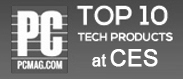Define Teams
Display a Graphical Representation of Teams
Talygen enables you to define the Teams added in the hierarchal Organization chart. The chart shows the hierarchy of the designations in a Company/Team such as Project Manager, Director, Sales Engineer, etc. It also displays other details like the Department to which a User belongs, the Date of Joining, and any other information that the Managers would like displayed.
Hierarchical Structure
Chain Of Command and Employee Roles
Talygen’s Organization chart illustrates the full reporting relationships of all Employees in the Company.
Single Page Management
Create and Manage Org Charts from a Single Page
Talygen’s Org Chart module displays the entire Organization on a single screen. Employees can easily view the next person in the chain of command without having to click or scroll through several pages of data. This not only saves time, but allows Employees and other Users to easily determine the appropriate person they should reach out to.
Drag and Drop Labels
Efficiently Manage Labels with Drag and Drop Functionality
When creating an Org Chart, authorized Users can drag and drop the positioning of labels. This allows Managers to quickly and easily shift a Team member to another Team. This can be done for Individuals, the entire Team, or only a part of the Team.
Enlarge and Collapse view
Get a detailed view by using the Enlarging and Collapsing functionality
Users can stretch and collapse an Org Chart for a more detailed view of the Org Chart. For example, by clicking on a Project Manager, the expanded view displays the entire Team working below that Project Manager. Clicking on the Project Manager a second time will hide the Team member details.
Horizontal or Vertical View
Drag Horizontally or Vertically for a Complete Overview
Org Charts can be displayed either horizontally or vertically in Talygen. Users can scroll horizontally and vertically for a better view of the Org Chart.
Zoom in & Zoom out
Simply Adjust as Needed
Talygen's Org Chart module includes the option to zoom in or zoom out as needed. A User can easily enlarge and decrease the size of the Org Chart for a better overall view. It is one of the most user friendly features of this module and is especially useful when dealing with a large Org Chart.
View Team
Easily View Team Members
Users can quickly view all members of a Team with the Org Chart module. It provides a full view of the hierarchical structure of the Workforce, which represents the relationship between Employees.
- Single-Screen Representation
- Inbuilt Search
- Drag-and-Drop
- Elongate and Collapse
- Zoom In And Zoom Out
- Manage Organization Structure
- Define Teams
- Clear Representation
- One Page Management
- Represents User Details
- Horizontal and Vertical View
- Custom Create
- Hierarchal Structure
- Define Team Structure